Accessing usb port Mercury Milan 2009 SYNC Supplement
[x] Cancel search | Manufacturer: MERCURY, Model Year: 2009, Model line: Milan, Model: Mercury Milan 2009Pages: 90, PDF Size: 3.86 MB
Page 10 of 90
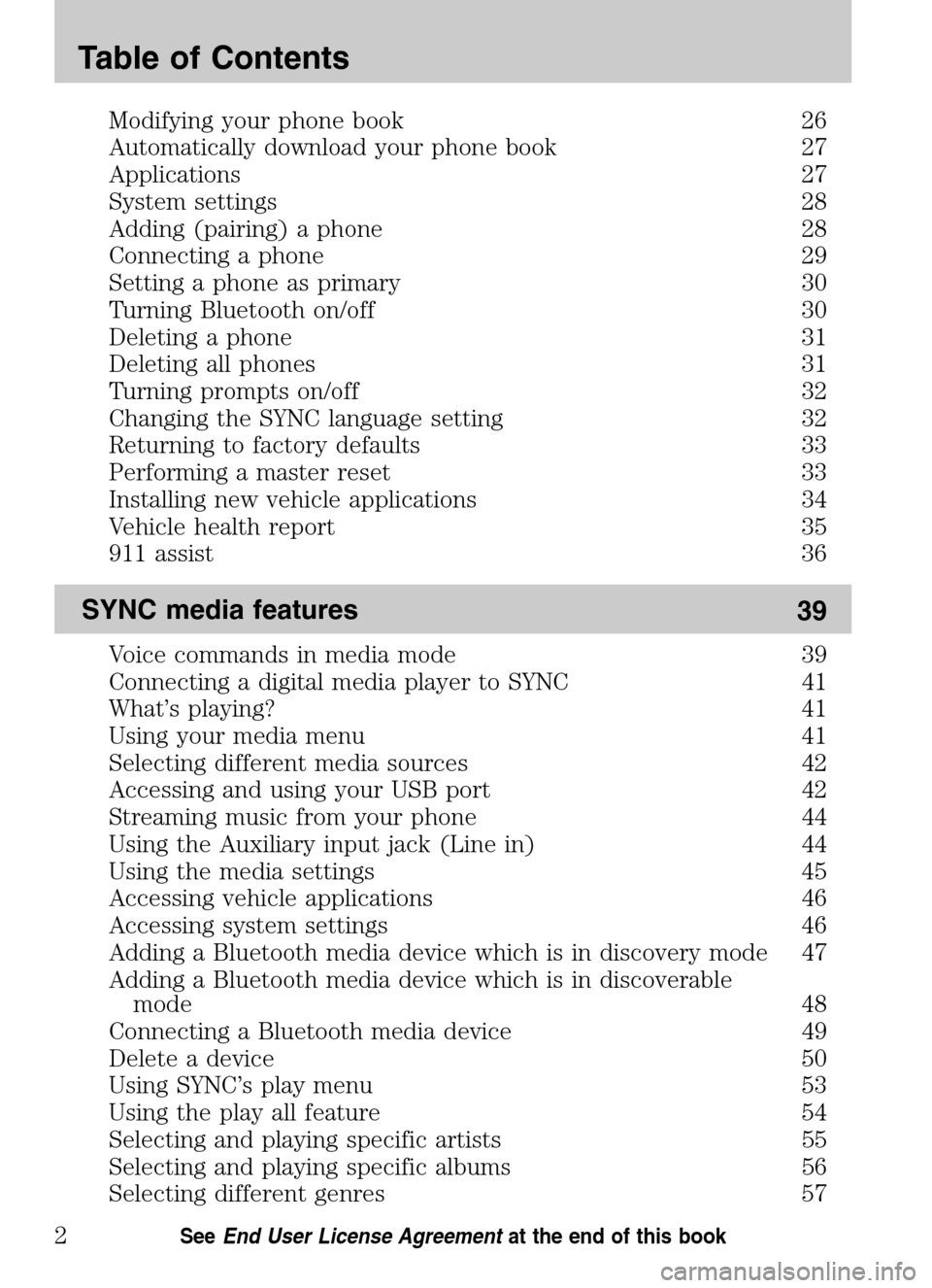
Modifying your phone book 26
Automatically download your phone book 27
Applications 27
System settings 28
Adding (pairing) a phone 28
Connecting a phone 29
Setting a phone as primary 30
Turning Bluetooth on/off 30
Deleting a phone 31
Deleting all phones 31
Turning prompts on/off 32
Changing the SYNC language setting 32
Returning to factory defaults 33
Performing a master reset 33
Installing new vehicle applications 34
Vehicle health report 35
911 assist 36
SYNC media features 39
Voice commands in media mode 39
Connecting a digital media player to SYNC 41
What’s playing? 41
Using your media menu 41
Selecting different media sources 42
Accessing and using your USB port 42
Streaming music from your phone 44
Using the Auxiliary input jack (Line in) 44
Using the media settings 45
Accessing vehicle applications 46
Accessing system settings 46
Adding a Bluetooth media device which is in discovery mode 47
Adding a Bluetooth media device which is in discoverable
mode 48
Connecting a Bluetooth media device 49
Delete a device 50
Using SYNC’s play menu 53
Using the play all feature 54
Selecting and playing specific artists 55
Selecting and playing specific albums 56
Selecting different genres 57
Table of Contents
2See End User License Agreement at the end of this book
2009 SYNC/MGM(mgm)
Supplement
USA (fus)
Page 50 of 90

3. Scroll repeatedly to cycle through:
• PLAY MENU - Refer to Using SYNC’s play menu later in this chapter.
• SELECT SRC (SOURCE) (Select source)
• MEDIA SETTINGS
• APPLICATION
• SYSTEM SETTINGS
• EXIT MENU
4. When the desired selection appears in the radio display, press OK to
confirm. Refer to the following sections for further information on these
selections.
Selecting different media sources
The MEDIA MENU in SYNC allows you to select and play music from
different media sources (USB, BT STEREO or LINE IN - Auxiliary Input
jack). Once accessed, you can then play music, shuffle, access your
playlists, etc. To access this menu:
Note: To scroll, press
SEEKor/.
1. Press AUX repeatedly until SYNC appears.
2. Press MENU to access the MEDIA MENU.
3. Press OK.
4. Scroll repeatedly until SELECT SRC (Select source) appears in the
radio display.
5. Press OK to confirm.
6. Scroll repeatedly to cycle through:
USB
BT STEREO
Note: This is a device dependent feature.
LINE IN
Accessing and using your USB port
Your vehicle is equipped with a USB port. (For exact location, refer to
your vehicle’s Owner’s guide .) You can use the USB port to plug in and
access media devices as well as charge devices (if supported by your
device). For a list of compatible media players, refer to
www.SyncMyRide.com.
2009 SYNC/MGM (mgm)
Supplement
USA (fus)
SYNC media features
42SeeEnd User License Agreement at the end of this book
Page 54 of 90
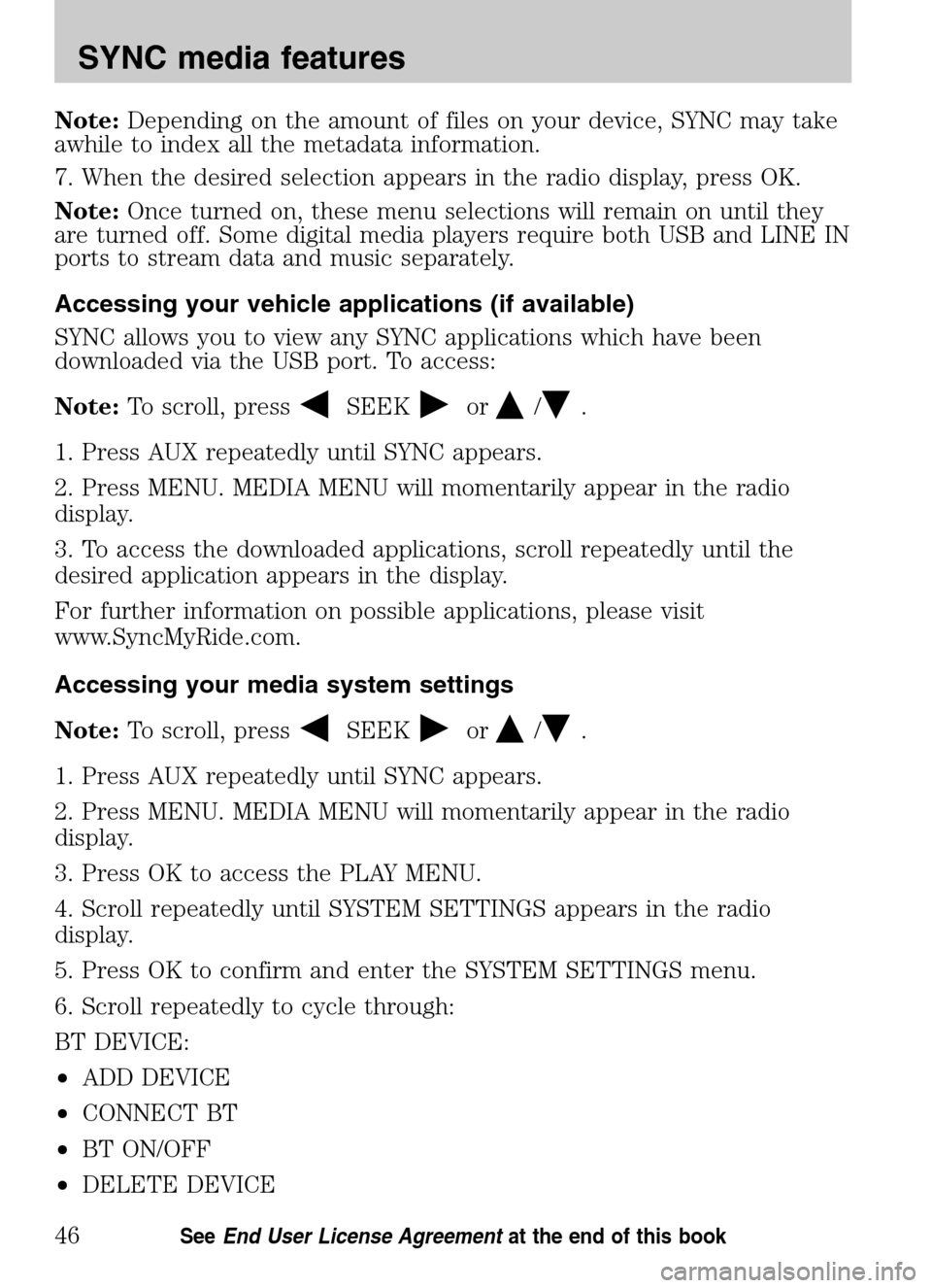
Note:Depending on the amount of files on your device, SYNC may take
awhile to index all the metadata information.
7. When the desired selection appears in the radio display, press OK.
Note: Once turned on, these menu selections will remain on until they
are turned off. Some digital media players require both USB and LINE IN
ports to stream data and music separately.
Accessing your vehicle applications (if available)
SYNC allows you to view any SYNC applications which have been
downloaded via the USB port. To access:
Note: To scroll, press
SEEKor/.
1. Press AUX repeatedly until SYNC appears.
2. Press MENU. MEDIA MENU will momentarily appear in the radio
display.
3. To access the downloaded applications, scroll repeatedly until the
desired application appears in the display.
For further information on possible applications, please visit
www.SyncMyRide.com.
Accessing your media system settings
Note: To scroll, press
SEEKor/.
1. Press AUX repeatedly until SYNC appears.
2. Press MENU. MEDIA MENU will momentarily appear in the radio
display.
3. Press OK to access the PLAY MENU.
4. Scroll repeatedly until SYSTEM SETTINGS appears in the radio
display.
5. Press OK to confirm and enter the SYSTEM SETTINGS menu.
6. Scroll repeatedly to cycle through:
BT DEVICE:
• ADD DEVICE
• CONNECT BT
• BT ON/OFF
• DELETE DEVICE
2009 SYNC/MGM (mgm)
Supplement
USA (fus)
SYNC media features
46SeeEnd User License Agreement at the end of this book
Page 65 of 90

Selecting from different genres
SYNC allows you to sort indexed music by genre (category) type. SYNC
will automatically categorize your indexed music according to the
available genres. If you have fewer than 255 indexed genres, SYNC will
list them alphabetically in flat file mode. If there are more than
255 indexed genres, SYNC will organize them into quick select
alphabetical categories (i.e., AAAAA-MMMMM and MMMMN-ZZZZZ). The
number of categories will depend on the number of indexed genres.
To access:
Note: To scroll, press
SEEKor/.
1. Ensure that your playing device is plugged into the USB port and is
ON.
2. Press AUX repeatedly until SYNC USB appears.
3. Press MENU. MEDIA MENU will momentarily appear in the display.
4. Press OK to access PLAY MENU.
5. Press OK.
6. Once PLAY ALL appears in the radio display, scroll repeatedly until
GENRES appears in the radio display.
7. Press OK to enter the list of indexed genres.
8. Press OK when the desired genre appears in the radio display. SYNC
will then take you to the ALBUMS menu.
9. Scroll repeatedly to cycle through all indexed albums.
10. Press OK to confirm and begin to play the first track.
Refer to Using the media settings in your media menu earlier in this
chapter for further information on making adjustments to your music
(i.e., Seek, Shuffle, Autoplay and Repeat).
Accessing your playlists
SYNC supports playing many playlist formats (such as .ASX, .M3U, .WPL,
.MTP). Please refer to www.SyncMyRide.com for more information.
If you have fewer than 255 indexed playlists, SYNC will list them
alphabetically in flat file mode. If there are more than 255 indexed
playlists, SYNC will organize them into quick select alphabetical
categories (i.e., AAAAA-MMMMM and MMMMN-ZZZZZ). The number of
categories will depend on the number of indexed playlists.
2009 SYNC/MGM (mgm)
Supplement
USA (fus)
SYNC media features
57SeeEnd User License Agreement at the end of this book
Page 69 of 90

ACCESSING SYNC MEDIA FEATURES THROUGH YOUR DVD
SYSTEM (IF EQUIPPED)
WARNING: Driving while distracted can result in loss of vehicle
control, accident and injury. Ford strongly recommends that
drivers use extreme caution when using cell phones, even with voice
commands. The driver’s primary responsibility is the safe operation of
their vehicle. Only use cell phones and other devices not essential to
the driving task when it is safe to do so.
Rear seat passengers can listen to SYNC media sources (USB, BT
AUDIO, LINE IN) through the DVD system (if equipped).
To access:
1. Ensure that:
• The DVD and audio system are ON. See the Family Entertainment
System section in your Owner’s Guide for more information.
• Your digital media playing device is plugged into the USB port or
SYNC’s Auxiliary input jack (Line in), if desired.
Note: When accessing media through the USB port, ensure that the
media device is plugged into the USB port BEFORE pressing the
media button to select USB. If no device is plugged into the USB port,
USB will not appear as an available selection.
• Your Bluetooth enabled cellular phone from which you wish to stream
music is ON and is currently paired to SYNC as a BluetoothDevice.
2009 SYNC/MGM (mgm)
Supplement
USA (fus)
DVD interaction
61SeeEnd User License Agreement at the end of this book
Page 85 of 90

911 assist .....................................36
A
Accessing and using your USB
port ..............................................42
Accessing call history/phone
book during active call ...............18
Accessing system settings .........46
Accessing vehicle
applications .................................46
Accessing your phone book .......20
Accessing your playlists .............57
Active call menu options ...........16
Adding a Bluetooth media
device which is in discoverable
mode ............................................48
Adding a Bluetooth media
device which is in discovery
mode ............................................47
Adding (pairing) a phone ..........28
Answering an incoming call .......14
Applications .................................27
Automatically download your
phone book ..................................27
C
Call history ..................................19
Changing the SYNC language
setting ....................................32, 51
Connecting a Bluetooth media
device ...........................................49
Connecting a digital media
player to SYNC ............................41
Connecting a phone ....................29
D
Delete a device ...........................50 Deleting a phone .........................31
Deleting all phones .....................31
Deleting all text messages .........23
Downloading unread text
messages ......................................23
E
End user license agreement ......70
Ending a call ...............................14
Exiting phone mode ...................14
Exploring the USB device ..........59
H
How SYNC interacts with your
Bluetooth device .........................18
I
Incoming new text message ......15
Installing new vehicle
applications ...........................34, 53
J
Joining two calls
(multiparty/conference call) ......17
M
Making a call ...............................14
Message notification ...................25
Modifying your phone book .......26
P
Pairing media devices to
SYNC ......................................47–48
2009 SYNC/MGM
(mgm)
Supplement
USA (fus)
Index
77